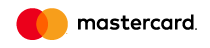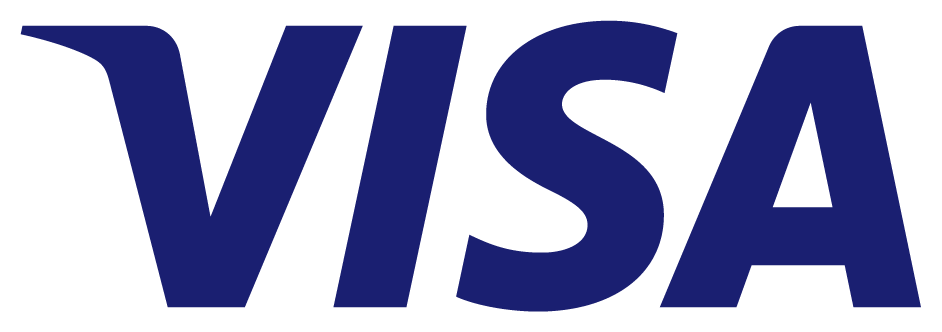5. Reboot the server
If none of the above has helped solve the problem, restart the server or open a ticket, where you will enter a detailed description of your problem, do not forget to leave the access to the server and panel.
1) If the server is not available (no ping)
- Restart from the Client Area
Go to the Client Area and at the top go to Services => My Services => View details => Reboot Server
2) If the server is available (it has a ping)
- Restart from the console.
Log on to the server as root in the console server using an SSH client (for example, putty on WIndows) and enter the command: reboot
- Restart from the DirectAdmin panel.
To restart the server from the DirectAdmin panel, go to the panel => Admin Tools and select the "Service Monitor" option.
At the bottom of the list of services in the input field, enter the root password of the server (it can be found in the ticket, where the access to the server is shown) and click on "Reboot".
- Restart from the Virtualmin + Webmin panel.
Log on to the panel with the user admin and switch to the Webmin mode in the upper left corner. In the "System" drop-down list, select "Bootup and Shutdown" and the "Reboot System" button will appear at the very bottom of the page, click the button.